If you use Windows, NOT Mac OS (Apple), please read installation guide for windows users >>
To copy the indicators and expert advisors, simply navigate to the ‘Applications’ folder right click on the MT4 application and select ‘Show Package’ contents. Then copy/paste your indicators and expert advisors into the MT4/experts or MT4/indicators folder.
StepByStep instructions:
1) Download and save your MT4 files (ex4 and mq4) on Mac. (Read our article How download MetaTrader on Mac)
2) Click “Finder”
3) Click “Applications”. Find the ‘MetaTrader for Mac’ => right click on it. (Mtrading in our example)
4) Select the “Show Package Contents”
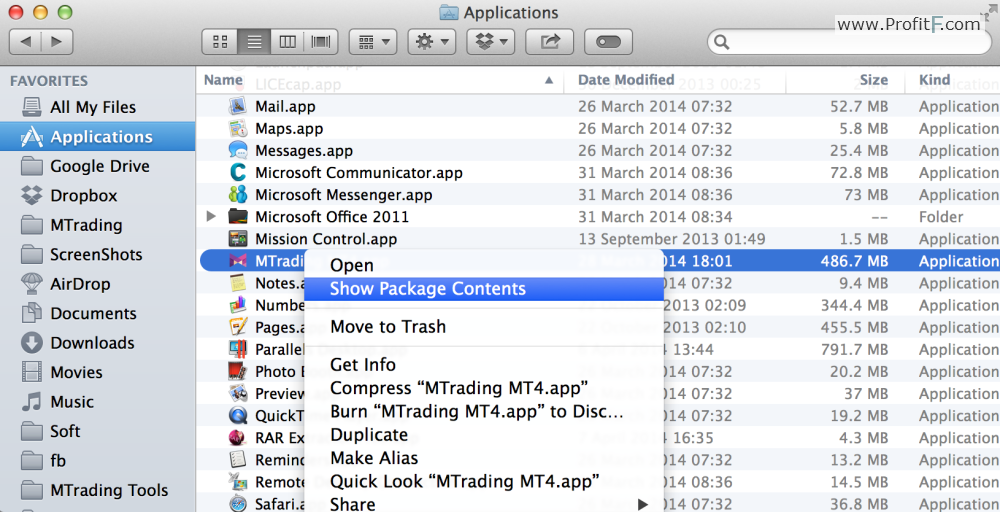
5) Click “drive_c” > “Program Files” > “NameOfYorFforexbroker MT4″ > “MQL4″ > “Experts”
6) Copy your downloaded ex4 (mq4) files
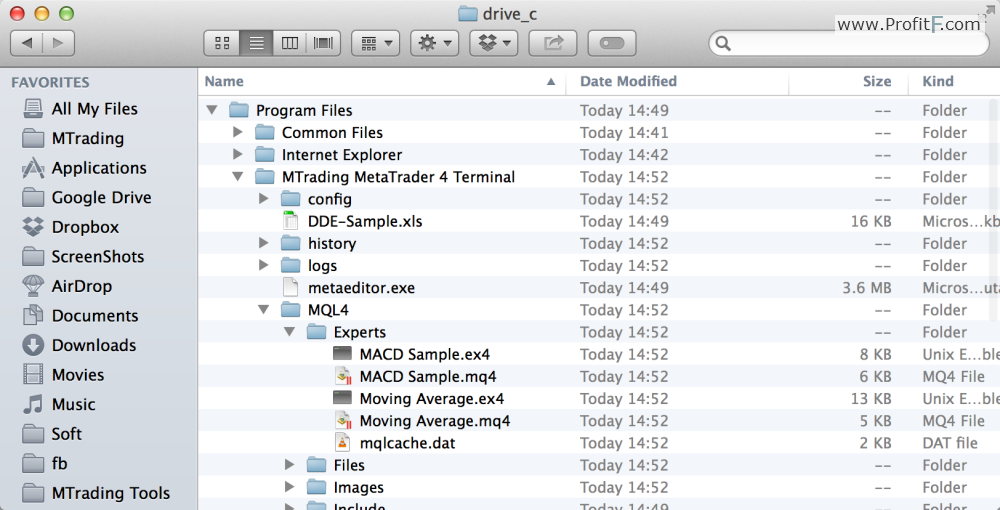
MT4 Indicators and EA Folder
– EA files (ex4 or .mq4) into MQL4/Experts folder.
– Indicators (ex4 or .mq4) files into MQL4/Indicators folder.
– Scripts files (ex4 or .mq4) into MQL4/Scripts folder.
– Settings files of EA (.set) into MQL4/Presets folder.
– Libraries files (dll) files into MQL4/Libraries folder.
NOTE: Template files must be NOT in “MQL4 folder” . Into “drive_c” > “Program Files” > “NameOfYorFforexbroker MT4″ folder
7) Close your MT4 platform if it’s currently running, reopen it, and you should see your Expert Advisor in your Navigator menu.
VIDEO – How to install on Mac MT4 Indicators, Experts, Templates:
Note about using EA’s
Despite the Metatrader platform being fully compatible with the MAC OS, some expert advisors and indicators that require a custom installation might not work. In other words, if you do not directly have the .ex4 files, then it would be difficult to install the custom indicators or expert advisors. Therefore, Metatrader users on the MAC operating system need to be cautious when purchasing custom indicators and expert advisors. Always check with the vendor to ensure that the custom indicators or expert advisors are MAC compatible as well as far as the installation procedure is concerned.
You’re welcome 😉 Don’t forget Subscribe to our monthly newsletter: http://www.profitF.com/subscribe/
Thank you.
You’re welcome 😉
Many forums and websites that provide tutorial MT4 installation in windows but rarely on how to install the MT4 on Mac Apple. I think the explanation here is a very clear, even there added video. thank you